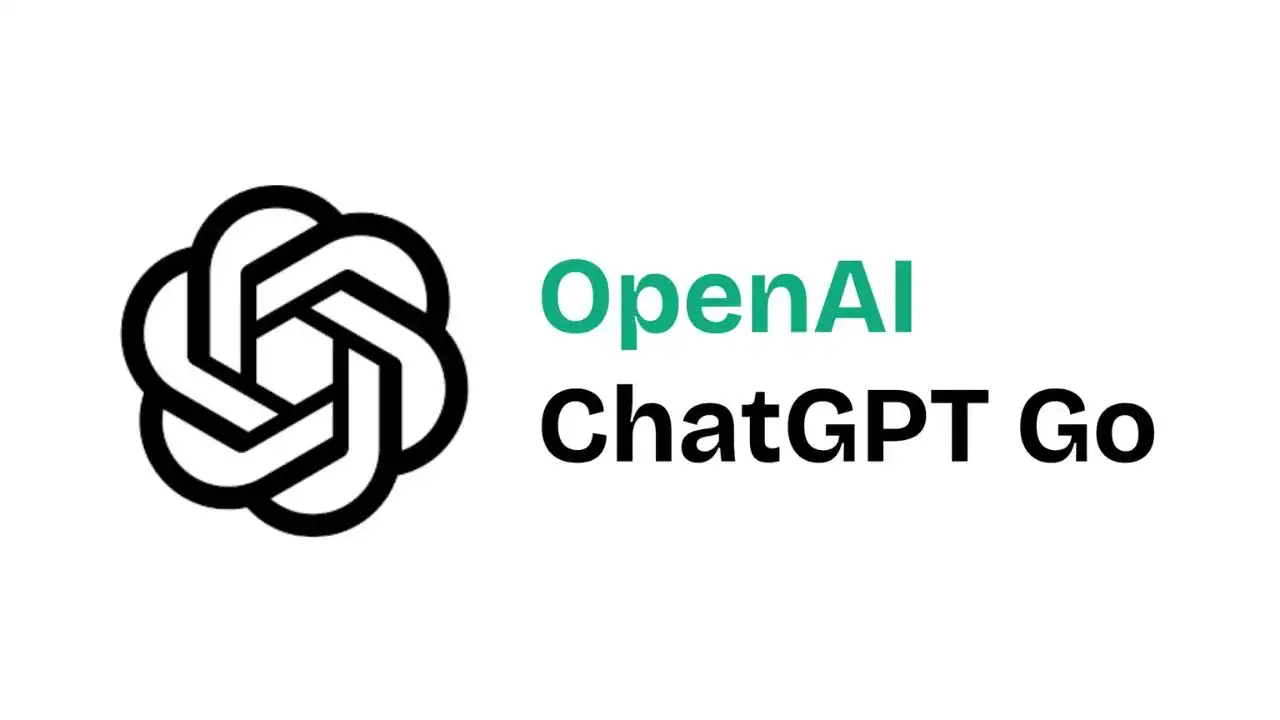
In a move that has stunned the tech world, OpenAI has chosen India as the first country where ChatGPT Go will be completely free for an entire year. This isn’t a small regional pilot — it’s a full-scale rollout aimed at giving millions of Indian users access to advanced generative AI tools without spending a rupee.
OpenAI’s decision signals one thing loud and clear: India is now the company’s top growth frontier. With the country’s exploding developer base, record smartphone adoption, and deep curiosity about AI, India is exactly where ChatGPT Go can evolve from an app to a daily digital habit.
Why India is getting ChatGPT Go free for a year
According to insiders close to OpenAI’s regional strategy, India represents both the fastest-growing user base and the most competitive AI landscape. Rival tools such as Google Gemini Lite, Copilot, and Claude.ai are already fighting for attention in the same demographic. Offering a free year of ChatGPT Go does three things for OpenAI:
Mass onboarding: India already contributes tens of millions of ChatGPT queries per week, mostly from mobile devices. A free plan instantly multiplies that audience.
Market trust: Giving a full year of access builds loyalty — users who start free are more likely to upgrade to paid tiers later.
Ecosystem seeding: OpenAI knows that Indian developers, educators, and students form one of the world’s largest potential creator communities. Making ChatGPT Go free accelerates that ecosystem overnight.
Simply put, this is not a test — it’s a statement. India is now OpenAI’s biggest playground.
What ChatGPT Go actually includes
ChatGPT Go isn’t a stripped-down chatbot. It’s a streamlined, high-performance version of ChatGPT powered by GPT-4-Turbo, the same engine that drives the premium experience but optimized for everyday users.
Here’s what Indian users will get for free:
Access to GPT-4-Turbo for faster, smarter responses.
Image understanding and generation directly inside the chat.
Voice mode (rolling out region-by-region) for hands-free conversations.
File and document analysis — upload PDFs or notes for instant summaries.
Memory and chat history sync across devices.
No ads, no data sharing, no paywall for the first year.
Essentially, OpenAI has taken what used to be the Plus experience and made it the new default for India.
Who is eligible for the free ChatGPT Go plan in India?
OpenAI is rolling this out nationwide, and eligibility is extremely broad. If you meet the conditions below, you qualify:
✅ You are located in India (based on region + phone number or IP)
✅ You have (or create) a free ChatGPT account
✅ You sign in with an Indian mobile number or Apple/Google ID
✅ You are not required to be a paid user or former Plus subscriber
There is no invite system, no waitlist, and no priority tier — this is a public rollout.
Both new users and existing free users will be upgraded to ChatGPT Go once the rollout hits their account.
How to claim ChatGPT Go free in India (Step-by-step)
This section is what most users will search for, so I’m formatting it cleanly and SEO-ready:
Step 1 — Open ChatGPT
Go to chat.openai.com or open the ChatGPT app (iOS/Android).
Step 2 — Sign in or create an account
You can use Apple, Google, or email sign-in.
Make sure your region is India.
Step 3 — Verify with Indian credentials
Use an Indian mobile number or a Google/Apple ID region set to India.
Step 4 — Wait for upgrade prompt
A banner or popup will appear saying:
“You’ve been upgraded to ChatGPT Go — enjoy 1 year free”
(Rollout is phased; if you don’t see it yet, it will appear soon)
Step 5 — Start using ChatGPT Go features
Image uploads, GPT-4 Turbo responses, memory, document analysis, etc. will now unlock automatically.
There is nothing to purchase, no coupons, no activation code — the upgrade is tied to your account region.
How long will the free access last?
Indian users will receive 12 months of free access starting from the moment the Go plan activates on their account — not from the announcement date. That means if a user is activated two weeks after launch, they still get a full 12 months from that day.
Rollout timeline for India
OpenAI is rolling this out in stages, similar to other major updates:
| Phase | Users |
|---|---|
| Phase 1 | Existing ChatGPT app users (India region) |
| Phase 2 | Web users logged in from India |
| Phase 3 | New signups from India |
| Phase 4 | Enterprise & Edu packs (later) |
Full coverage is expected within 2–3 weeks from launch.
Why OpenAI is doing this — the strategy behind the move
This rollout is not charity — it’s market positioning. India is the world’s biggest untapped AI adoption base, and OpenAI wants to become the default AI platform before anyone else captures that role.
There are three strategic reasons behind making ChatGPT Go free in India for a full year:
1. User acquisition at massive scale
India leads in daily queries, student usage, developer adoption, and AI-assisted productivity. The fastest way to own this market is to remove the friction: pricing.
2. Edge over Google Gemini and Microsoft Copilot
Google Gemini already has a large Indian user base through Android. Copilot has deep Office/Windows integration.
OpenAI needs a mobile-first hook — ChatGPT Go is that hook.
3. Seeding future Plus subscribers
Once users experience GPT-4 Turbo for a year, Plus and Teams subscriptions later become a natural upgrade path.
This move is how platforms go from popular to dominant.
What this means for Indian users
This is the largest AI accessibility rollout India has seen to date. For the first time, advanced AI tools are being placed in front of students, freelancers, educators, coders, content creators, small businesses, and founders without a subscription barrier.
For a fast-growing digital economy like India, this unlocks:
✅ AI literacy
✅ Rapid prototyping
✅ Faster learning cycles
✅ Startup enablement
✅ Education uplift
✅ Micro-entrepreneur empowerment
This is the type of move that changes future habits, not just current usage.
A turning point for AI adoption in India
With ChatGPT Go going free for a full year only in India, OpenAI is signaling that India is no longer just a “large audience” — it is the priority audience. Once users settle into daily AI usage, the ecosystem around it — apps, automations, APIs, developer tools — expands even faster.
This is the beginning of mass-market AI, not a test-drive.
Final Summary
The ChatGPT Go free in India rollout isn’t a product update — it’s a power move in the global AI race. India is the first country worldwide to receive a full year of free premium-level ChatGPT access, and the strategy is clear: onboard the world’s largest next-gen AI user base before competitors do.
With a broad eligibility window, no waitlist, no subscription wall, and easy activation, this is the most aggressive expansion OpenAI has ever attempted in any country.
For Indian users, this is not just access — it’s opportunity.


